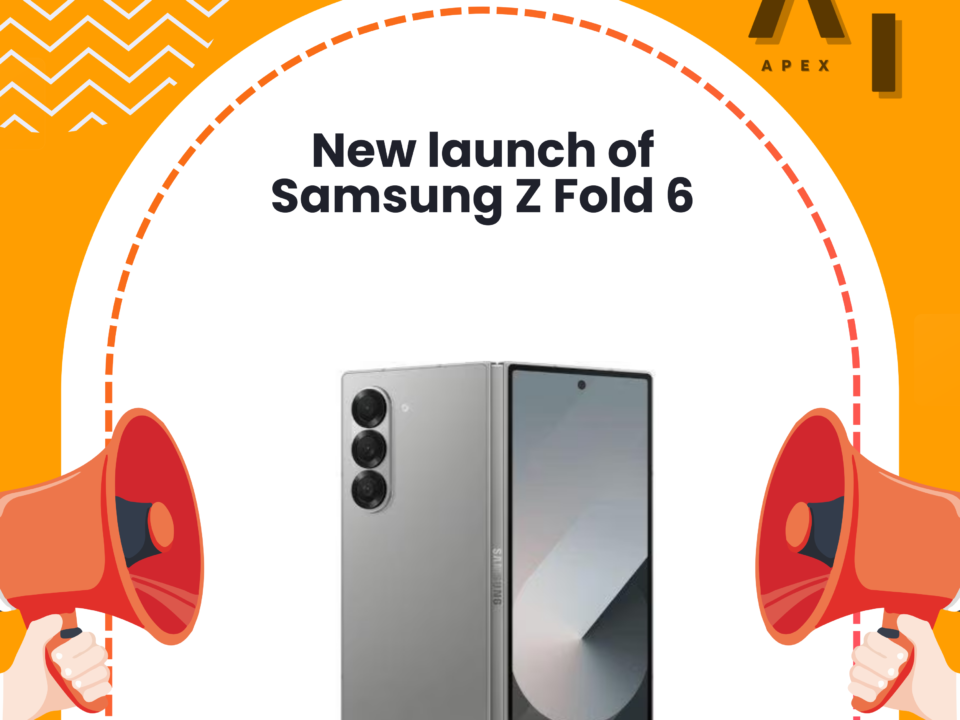Choosing the Best Platform to Sell Your Used Mobile Phone: Specialized Platforms vs. General Marketplaces
November 17, 2023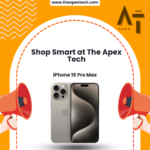
Avoiding Common Mistakes When Buying a Secondhand Phone
April 22, 2024- Research the Model:
- Familiarize yourself with the specific model you’re interested in. Look for user reviews, common issues, and any recalls associated with that model.
- Buy from Reputable Sellers:
- Purchase from certified refurbishes, authorized dealers, or well-known online platforms. Be cautious when buying from individuals, and if you do, meet in a safe, public place.
- Check hardware:
To check the hardware of a phone, you can perform various tests to ensure that all components are functioning properly. Here are some steps you can take:
- Check display
- Battery health
- Camera test
- Connectivity
- Sensors
- Inspect the Physical Condition:
- Thoroughly examine the phone for physical damage, including scratches, dents, and cracks. Check the screen, buttons, and ports for any issues.
- Check whether it is root or not:
- For Android Phones:
Root Checker Apps:
Download a root checker app from the Google Play Store. Apps like “Root Checker” or “Root Checker Basic” can quickly determine if a device has root access.
- “System Settings”
Navigate to the “Settings” app on the phone.
Look for an option like “About Phone” or “System.”
Check for a “Build number” or “Software information” section.
If the device is rooted, it might display terms like “Custom,” “Rooted,” or “Developer.”
- “File Explorer”
Use a file explorer app to check for the presence of certain system files (e.g., “su”). Rooted devices often have these files in the system directory.
- “For iPhones (Jailbreak)”
Check for Cydia App:
Jailbroken iPhones often have the Cydia app installed. Look for this app on the home screen.
- “Check Settings”
Go to “Settings” > “General” > “Profiles” (or “Device Management”). If you see profiles related to jailbreaking tools, the device might be jailbroken.
- “Third-Party Apps”
Some third-party apps claim to detect jailbreak status on iPhones. Be cautious and use well-reviewed apps from reputable sources.
- “IMEI/ESN Check”
- Verify the phone’s IMEI/ESN to ensure it’s not blacklisted or reported as stolen. This information can be found in the phone settings or by dialling *#06#.
- “Check Warranty and Purchase Documentation”
- Verify the warranty status of the phone. Use the provided links for Apple, Oppo, Vivo, Xiaomi, and Realme to check the warranty. Also, ensure that the seller provides the original purchase bill.
Apple (iPhone):
- Visit https://checkcoverage.apple.com/.
- Enter the device’s serial number or IMEI.
- Apple’s website will provide information on the warranty status and service coverage.
Oppo:
- Go to https://support.oppo.com/in/warranty~.
- Enter the IMEI number.
- Verify the warranty information provided on the Oppo support page.
Vivo:
- Visit https://www.vivo.com/in/support/IMEI.
- Enter the IMEI number.
- Check the warranty information displayed on the Vivo support page
Xiaomi:
- Go to https://www.mi.com/global/verify/#/en.
- Enter the phone’s IMEI or check the authenticity of the device.
- Xiaomi’s website will provide information on the warranty status.
Realme:
- Visit https://www.realme.com/in/support/phone.
- Enter the device’s IMEI number.
- Verify the warranty details and service information.
- To check whether your iPhone is carrier-locked or unlocked, you can follow these steps:
Method 1: Check Settings:
Open Settings
Go to General
Scroll down and tap on “General.”
Find “About”
Tap on “About”
Look for Carrier Lock Information:
Look for the “Carrier” or “Carrier Lock” information.
If it displays your carrier’s name (e.g., AT&T, Verizon), your iPhone is carrier-locked. If it says “No SIM Restrictions” or similar, it’s likely unlocked.
Method 2: Use a Different SIM Card
Power Off Your iPhone
Insert a Different SIM Card
Insert a SIM card from a different carrier
Turn On Your iPhone
Check for Signal
Check if your iPhone connects to the new carrier’s network.
If it works, your iPhone is likely unlocked. If you receive an error or don’t get a signal, it may be carrier locked.
Method 3: Contact Your Carrier
- Contact Your Carrier:
Reach out to your current carrier’s customer support.
Ask them if your iPhone is carrier-locked or unlocked.
- Provide iPhone Details:
Be ready to provide your iPhone’s IMEI number, which you can find in the Settings app or by dialling *#06# on your iPhone.
- Carrier Unlock Request:
If your iPhone is locked, you can inquire about the process and requirements to unlock it.
- Method 4: Check Online Services
There are online services that provide information about the lock status of your iPhone based on its IMEI number. Be cautious when using such services and make sure they are reputable and secure.
- Additional Tips:
If you purchased the iPhone directly from Apple and paid in full, it’s likely unlocked.
If your iPhone is under contract or part of a payment plan with a carrier, it may be locked until you fulfill the contract or pay off the device.
Remember that unlocking procedures and policies may vary between carriers, so it’s essential to check with your specific carrier for accurate information.
- Secure Payment Process:
- Avoid selling to anyone without thoroughly checking the phone. Ensure payment is secure and consider using reputable online platforms that offer buyer protection.
- Test with Your SIM Card:
- Insert your SIM card into the phone and check for signal strength, call quality, and data connectivity to ensure the phone works well with your carrier.
By following these tips, you increase your chances of buying a reliable used phone that meets your needs.